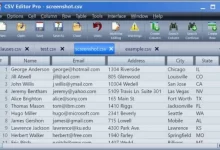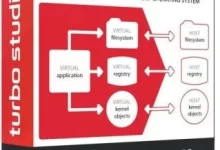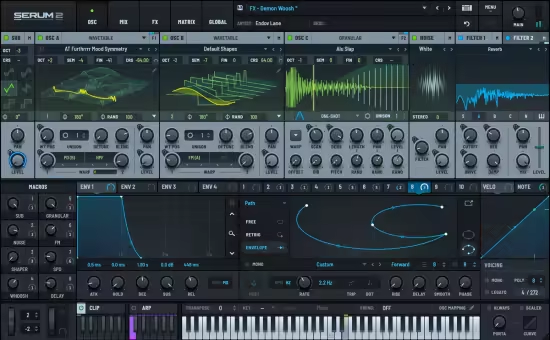Direct Folders可在标准的Windows文件打开/保存对话框标题栏右侧添加小图标按钮,该功能同时支持Windows资源管理器及浏览文件夹对话框。点击按钮可显示常用文件夹列表,实现快速访问。
文件大小: 7.6 MB
Direct Folders确保您快速直达常用与近期访问文件夹。通过单次点击即可跳转到任何深层嵌套的文件夹!该工具能自动调整标准文件对话框尺寸,展示更多文件列表,显著减少滚动查找时间。
其核心功能包括:根据当前应用程序自动切换文件对话框的缩略图/列表/详细信息视图,支持将偏好的文件排序方式设为默认模式。
工作原理说明
提供多途径触发功能:可直接在桌面/资源管理器/文件对话框空白处双击调出菜单,兼容Total Commander和DirectoryOpus文件管理器。
通过菜单选择常用/近期文件夹后,文件对话框将即时跳转至目标位置。若通过桌面或系统托盘图标触发,所选文件夹将通过Windows资源管理器(或您指定的其他文件管理器)打开………..

Direct Folders可以在标准的Windows文件打开和文件保存对话框窗口的标题栏右侧放置一个小图标按钮,同时它也能够显示在Windows资源管理器以及浏览文件夹对话框中。该按钮可以显示一些你经常访问的文件夹列表,使得访问更为方便、快捷。
File size: 7.6 MB
Direct Folders guarantees you quick and direct access to your favorite and recent folders. Now you can jump to any deeply nested folder in just a single mouse click! It also automatically resizes every standard file dialog, so you can see a larger number of files. You will be able to find what you are looking for with a lot less scrolling.
One of the many useful features of Direct Folders is its ability to automatically switch the folder view of open dialogs to thumbnails, list or details depending on the application you are working with. You can select your preference of file sort order to be the default as well.
How Direct Folders works
There are several ways to access Direct Folders. One of the easiest is to simply double click in an empty area of the desktop, Explorer or File Open/Save dialog box, which brings up a menu. Total Commander and DirectoryOpus are also supported.
Select a favorite or recent folder from this menu and the file dialog immediately jumps to that folder. If you activate this menu from the desktop or tray icon, this folder will be opened in the Windows Explorer (or another file manager of your preference)………..